Plan, Compare, and Perfect Your Next Project
The ultimate planning tool that helps you curate, organize, and compare options for multi-step projects - from creating the perfect outfit to planning your dream renovation or organizing your next adventure.
How it Works
Plan, organize, and perfect your projects in just a few simple steps.
Create a Project
Start by creating a new project and defining the categories or steps you need.
Add Items & Options
Add the items you need for your project. Save options from anywhere on the web to compare later.
Compare & Decide
Easily compare and evaluate options and make the best choices for your project.
Organize Smarter
Everything you need to plan your perfect project

Multi-step Planning
Structured Organization
Create organized multi-step projects for any scenario - from room makeovers to travel planning to outfit shopping lists.

Option Comparison
Make Better Decisions
Save and compare multiple options for each project item to help you make the best choice every time.

Project Templates
Quick Start Solutions
Choose from pre-made templates for common projects or start from scratch with a custom setup.
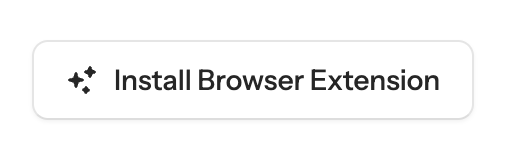
Web Saving
Collect Ideas From Anywhere
Save options directly from any website to your project with our easy collection tools.
Progress Tracking
Stay On Target
Track your progress through each step of your project with visual indicators and status updates.
Frequently asked questions
Can't find the answer you're looking for? Get in touch.
- What is Project Cart?
- Project Cart helps you plan projects like furnishing a home office, organizing a garden makeover, or packing for a trip. For each project, you can list the items you need and compare different product options from multiple retailers.
- How do I create a new project?
- After logging in, click "New Project" on your dashboard. Give your project a name (e.g., "Home Office Setup") and start adding items you need.
- What is an "Item" in a project?
- An item represents something you need to buy or organize (like a "Desk" or "Floor Lamp"). You can add multiple "Options" under each item to compare different products before deciding.
- What is an "Option"?
- An option is a product link tied to an item. It includes a name, description, image, price, retailer, and URL — helping you easily compare different choices.
- Can I add multiple links for the same item?
- Yes! That's the whole idea — you can add as many options as you want for each item and easily compare them.
- Can I automatically fill in product details by pasting a URL?
- We are working on making it easier to pull in details like product name, image, and price automatically when you paste a link. (Stay tuned!)
- Can I use Project Cart on mobile devices?
- Yes, Project Cart is fully responsive and works on both desktop and mobile browsers.
- Is there a limit to the number of projects or items I can create?
- Currently, there are no limits for personal use. In the future, we may offer a premium plan for heavy users with enhanced features.
- Is Project Cart free?
- Yes! Project Cart is currently free to use. Additional features may be added in future paid plans, but the core experience will remain free.
- Can I share my project with others?
- We are working on a sharing feature! Soon you'll be able to send a view-only or editable link to family, friends, or collaborators.
- Is my data secure?
- Yes. We use encryption to protect your information. Your projects are private and only accessible by you unless you choose to share them.
- Who is behind Project Cart?
- Project Cart is built by a small independent team passionate about making project planning easier and more organized.